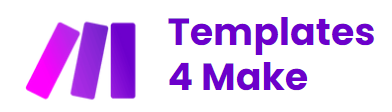Make vs Zapier: A Comprehensive Comparison of Automation Tools

Automating repetitive tasks has become essential for modern businesses. Two of the most popular tools in this space are Make (formerly Integromat) and Zapier. But which one is the best for your needs? In this article, we’ll compare Make and Zapier in detail to help you make an informed decision.
Table des matières
Introduction
Make and Zapier are both powerful automation platforms that allow you to connect different applications and services to automate repetitive tasks. While they share many similarities, they also have notable differences that could influence your choice.
Make vs Zapier: Feature Comparison
Choosing the right automation tool is crucial for streamlining your workflows and improving efficiency. Make (formerly Integromat) and Zapier are two of the most popular automation platforms available today. Both offer powerful features to connect different applications and automate repetitive tasks, but they have distinct differences that may influence your decision.
The table below provides a comprehensive comparison of the features offered by Make and Zapier. This comparison will help you understand the strengths and weaknesses of each platform, allowing you to make an informed decision based on your specific needs.
| Feature | Make (formerly Integromat) | Zapier |
|---|---|---|
| Complex Scenarios | ✓ | ✓ |
| Conditional Branches | ✓ | ✓ |
| Loops | ✓ | ✓ |
| Visual Interface | ✓ | ✓ |
| Real-Time Automation | ✓ | ✗ |
| Custom Functions | ✓ | ✗ |
| User-Friendly Interface | ✓ | ✓ |
| Extensive App Directory (over 3,000 apps) | ✗ | ✓ |
| Multi-Step Zaps | ✓ | ✓ |
| Pre-Built Templates | ✓ | ✓ |
| Team Collaboration | ✗ | ✓ |
| Email Support | ✓ | ✓ |
| Live Chat Support | ✗ | ✓ (for higher-tier plans) |
| Comprehensive Help Center | ✓ | ✓ |
| Free Plan | ✓ | ✓ |
| Basic Plan | ✓ | ✓ |
| Standard Plan | ✓ | ✓ |
| Business Plan | ✓ | ✓ |
| Company Plan | ✗ | ✓ |
| Real-Time Triggers | ✓ | ✗ |
| Scripting Capabilities | ✓ | ✗ |
| Ease of Use for Beginners | ✗ | ✓ |
| Advanced Features for Power Users | ✓ | ✓ |
Key features
Complex Scenarios
Make: Make allows you to create complex automation scenarios with conditional branches and loops. This makes it ideal for advanced users who need to automate intricate workflows.
Zapier: Zapier also supports complex scenarios through its multi-step Zaps. While it may not be as advanced as Make, it still offers robust capabilities for automating complex processes.
Conditional Branches
Make: Make excels in handling conditional branches, allowing you to create sophisticated automation workflows that can adapt to different conditions and outcomes.
Zapier: Zapier also supports conditional branches, enabling users to create workflows that can handle various scenarios based on specific conditions.
Loops
Make: Make offers loop functionality, which is useful for automating repetitive tasks that need to be performed multiple times within a single workflow.
Zapier: Zapier provides loop capabilities as well, making it easier to automate tasks that require iteration.
Visual Interface
Make: Make’s visual interface is intuitive and allows users to easily visualize and manage their workflows. This is particularly useful for users who prefer a graphical representation of their automations.
Zapier: Zapier also offers a user-friendly visual interface, making it easy for users to set up and manage their automations. The interface is designed to be simple and straightforward, which is great for beginners.
Real-Time Automation
Make: Make supports real-time automation, allowing you to trigger actions instantly. This is a significant advantage for tasks that require immediate action.
Zapier: Zapier primarily relies on polling intervals to trigger actions, although real-time automation is available for some apps. This can be a limitation for tasks that require instant action.
Custom Functions
Make: Make allows you to create custom functions and scripts, extending the platform’s capabilities. This is particularly useful for advanced users who need more control over their automations.
Zapier: Zapier focuses on pre-built integrations and templates, with limited customization options. This makes it easier for beginners but may be limiting for advanced users.
User-Friendly Interface
Make: Make’s interface is intuitive but can have a steeper learning curve for beginners due to its advanced features. However, once mastered, it offers unparalleled flexibility and power.
Zapier: Zapier is known for its simplicity and ease of use. Its user-friendly interface makes it easy for beginners to set up automations quickly. The pre-built templates also help users get started without much hassle.
Extensive App Directory (over 3,000 apps)
Make: Make offers a wide range of integrations, covering popular apps and services. However, its integration library is not as extensive as Zapier’s.
Zapier: Zapier boasts an impressive app directory with over 3,000 integrations. This makes it one of the most versatile automation tools available.
Multi-Step Zaps
Make: Make allows you to create multi-step workflows, enabling you to automate complex processes with ease.
Zapier: Zapier’s multi-step Zaps are one of its standout features, allowing users to create intricate automations that can handle multiple tasks in sequence.
Pre-Built Templates
Make: Make offers some pre-built templates, which can help users get started quickly. However, the focus is more on custom workflows.
Zapier: Zapier offers an extensive library of pre-built templates, making it easier for users to set up common automations without much effort.
Team Collaboration
Make: Make has limited collaboration features and is primarily designed for individual use. This can be a drawback for teams that need to collaborate on automations.
Zapier: Zapier offers robust team collaboration features, making it easier to manage automations across an organization. This is a significant advantage for teams and larger organizations.
Email Support
Make: Make offers customer support through email and a comprehensive help center with tutorials and documentation.
Zapier: Zapier provides customer support through email and a robust help center, ensuring that users can get the assistance they need.
Live Chat Support
Make: Make does not offer live chat support, which can be a limitation for users who need immediate assistance.
Zapier: Zapier offers live chat support for higher-tier plans, making it easier to get immediate assistance when needed.
Comprehensive Help Center
Make: Make has a comprehensive help center with tutorials and documentation, providing users with the resources they need to get the most out of the platform.
Zapier: Zapier also has a robust help center, offering a wealth of resources to help users understand and utilize the platform effectively.
Free Plan
Make: Make offers a free plan with limited features, allowing users to try out the platform before committing to a paid plan.
Zapier: Zapier also offers a free plan, which is limited to 5 single-step Zaps and 100 tasks per month. This allows users to test the platform before upgrading.
Basic Plan
Make: Make’s Basic Plan starts at $9/month and offers more operations and additional features compared to the free plan.
Zapier: Zapier’s Starter Plan starts at $19.99/month and offers more Zaps and tasks, making it a good option for users who need more functionality.
Standard Plan
Make: Make’s Standard Plan starts at $29/month and includes even more operations and advanced features.
Zapier: Zapier’s Professional Plan starts at $49/month and offers additional features and higher limits, making it suitable for more advanced users.
Business Plan
Make: Make’s Business Plan starts at $99/month and is designed for larger teams and enterprises, offering extensive features and capabilities.
Zapier: Zapier’s Team Plan starts at $299/month and is designed for teams and larger organizations, offering robust collaboration features.
Company Plan
Make: Make does not offer a Company Plan, which may be a limitation for very large enterprises.
Zapier: Zapier’s Company Plan starts at $599/month and offers advanced features and support, making it ideal for large enterprises.
Real-Time Triggers
Make: Make supports real-time triggers, allowing users to automate tasks that require immediate action.
Zapier: Zapier does not support real-time triggers, which can be a limitation for tasks that require instant action.
Scripting Capabilities
Make: Make offers scripting capabilities, allowing advanced users to create custom functions and extend the platform’s capabilities.
Zapier: Zapier does not offer scripting capabilities, which may be limiting for users who need more control over their automations.
Ease of Use for Beginners
Make: Make may not be as easy to use for beginners due to its advanced features and steeper learning curve.
Zapier: Zapier is known for its ease of use, making it a great choice for beginners who need to set up automations quickly.
Advanced Features for Power Users
Make: Make offers advanced features for power users, making it a powerful tool for those who need to automate complex workflows.
Zapier: Zapier also offers advanced features for power users, although its focus is more on ease of use and pre-built integrations.
How to pick the right automation software?
Choosing the right automation software between Zapier and Make depends on your specific needs, budget, and the complexity of the automations you want to create. Here are some key factors to consider when making your decision:
1. Complexity of Automations
Make:
- Ideal for: Users who need advanced features and complex automation scenarios.
- Features: Supports complex scenarios with conditional branches and loops, real-time automation, and custom functions.
- Best for: Advanced users who need to automate intricate workflows and require more control over their automations.
Zapier:
- Ideal for: Users who need to automate straightforward tasks and prefer a user-friendly interface.
- Features: Supports multi-step Zaps, pre-built templates, and an extensive app directory.
- Best for: Beginners and users who need to set up automations quickly and easily.
2. Ease of Use
Make:
- Learning Curve: Steeper learning curve due to its advanced features.
- Interface: Intuitive visual interface, but may require more time to master.
- Best for: Users who are willing to invest time in learning the platform to leverage its advanced capabilities.
Zapier:
- Learning Curve: Easy to use with a user-friendly interface.
- Interface: Simple and straightforward, with pre-built templates to help users get started quickly.
- Best for: Beginners and users who prefer a quick and easy setup process.
3. Integrations
Make:
- App Directory: Offers a wide range of integrations, but not as extensive as Zapier’s.
- Best for: Users who need integrations with popular apps and services.
Zapier:
- App Directory: Boasts an impressive app directory with over 3,000 integrations.
- Best for: Users who need a wide range of integrations and want to connect with a variety of apps.
Conclusion
When choosing between Make and Zapier, consider the following: Make is ideal for users who need advanced features, complex automation scenarios, and real-time automation.
It is best for advanced users who are willing to invest time in learning the platform and require more control over their automations. Zapier is perfect for beginners and users who need a wide range of integrations and prefer a user-friendly interface.
It is best for users who need to set up automations quickly and easily, and prefer pre-built solutions.
How Zapier works?
Zapier is a powerful automation tool that allows you to connect different applications and services to automate repetitive tasks. Here’s a detailed explanation of how Zapier works:
1. Basic Concepts
Zap: A Zap is an automated workflow that connects two or more apps. It consists of a trigger and one or more actions.
Trigger: The event that starts the Zap. For example, receiving a new email in Gmail can be a trigger.
Action: The event that happens as a result of the trigger. For example, saving the email attachment to Dropbox can be an action.
2. Setting Up a Zap
Step 1: Create a Zapier Account
- Sign up for a Zapier account at Zapier.com.
Step 2: Choose Your Apps
- Click on the “Make a Zap” button to start creating a new Zap.
- Select the app you want to use as the trigger. For example, choose Gmail if you want to trigger a Zap when a new email arrives.
Step 3: Set Up the Trigger
- Choose the specific trigger event. For example, “New Email” in Gmail.
- Connect your Gmail account to Zapier by following the prompts.
- Customize the trigger settings. For example, you can specify that the Zap should only trigger for emails with a specific label or from a specific sender.
Step 4: Test the Trigger
- Zapier will test the trigger to ensure it’s working correctly. You may need to provide sample data or perform an action in the trigger app to complete the test.
Step 5: Choose Your Action App
- Select the app you want to use for the action. For example, choose Dropbox if you want to save the email attachment to Dropbox.
Step 6: Set Up the Action
- Choose the specific action event. For example, “Upload File” in Dropbox.
- Connect your Dropbox account to Zapier by following the prompts.
- Customize the action settings. For example, specify the folder where you want to save the file and map the email attachment to the file upload field.
Step 7: Test the Action
- Zapier will test the action to ensure it’s working correctly. You may need to provide sample data or perform an action in the action app to complete the test.
Step 8: Turn On Your Zap
- Once you’ve set up and tested your Zap, turn it on to make it live. Your Zap will now run automatically whenever the trigger event occurs.
3. Multi-Step Zaps
Zapier also supports multi-step Zaps, which allow you to chain together multiple actions. For example, you can create a Zap that:
- Triggers when a new email arrives in Gmail.
- Saves the email attachment to Dropbox.
- Sends a notification to Slack.
- Adds a new row to a Google Sheets spreadsheet.
4. Pre-Built Templates
Zapier offers a wide range of pre-built templates that you can use to set up common automations quickly. These templates are designed to save you time and effort by providing pre-configured workflows that you can customize to fit your needs.
5. App Directory
Zapier boasts an impressive app directory with over 3,000 integrations. This means you can connect almost any app or service you use to automate your workflows. Some popular integrations include:
- Email services like Gmail and Outlook.
- Project management tools like Trello and Asana.
- CRM systems like Salesforce and HubSpot.
- Marketing tools like Mailchimp and Hootsuite.
- File storage services like Dropbox and Google Drive.
6. Pricing Plans
Zapier offers several pricing plans to suit different needs:
- Free Plan: Limited to 5 single-step Zaps and 100 tasks per month.
- Starter Plan: Starts at $19.99/month, offering more Zaps and tasks.
- Professional Plan: Starts at $49/month, with additional features and higher limits.
- Team Plan: Starts at $299/month, designed for teams and larger organizations.
- Company Plan: Starts at $599/month, offering advanced features and support.
7. Customer Support
Zapier provides customer support through email and a robust help center. For higher-tier plans, live chat support is also available, making it easier to get immediate assistance when needed.
Conclusion
Zapier is a versatile and user-friendly automation tool that can help you streamline your workflows and improve efficiency. By connecting different apps and services, you can automate repetitive tasks and focus on more important aspects of your work. Whether you’re a beginner or an advanced user, Zapier offers the tools and support you need to create powerful automations.
How Make works?
Make.com (formerly Integromat) is a powerful automation tool that allows you to connect different applications and services to automate repetitive tasks. Here’s a detailed explanation of how Make.com works:
1. Basic Concepts
Scenario: A scenario in Make.com is an automated workflow that connects multiple apps and services. It consists of modules that perform specific actions.
Module: A module is a building block within a scenario that performs a specific action or triggers an event. Modules can be triggers, actions, or filters.
Trigger: The event that starts the scenario. For example, receiving a new email in Gmail can be a trigger.
Action: The event that happens as a result of the trigger. For example, saving the email attachment to Google Drive can be an action.
2. Setting Up a Scenario
Step 1: Create a Make.com Account
- Sign up for a Make.com account at Make.com.
Step 2: Create a New Scenario
- Click on the “Create a new scenario” button to start building your automation workflow.
Step 3: Choose Your Apps
- Select the app you want to use as the trigger. For example, choose Gmail if you want to trigger a scenario when a new email arrives.
Step 4: Set Up the Trigger
- Choose the specific trigger event. For example, “New Email” in Gmail.
- Connect your Gmail account to Make.com by following the prompts.
- Customize the trigger settings. For example, you can specify that the scenario should only trigger for emails with a specific label or from a specific sender.
Step 5: Test the Trigger
- Make.com will test the trigger to ensure it’s working correctly. You may need to provide sample data or perform an action in the trigger app to complete the test.
Step 6: Add Actions
- Click on the “+” button to add a new module to your scenario.
- Select the app you want to use for the action. For example, choose Google Drive if you want to save the email attachment to Google Drive.
- Choose the specific action event. For example, “Upload File” in Google Drive.
- Connect your Google Drive account to Make.com by following the prompts.
- Customize the action settings. For example, specify the folder where you want to save the file and map the email attachment to the file upload field.
Step 7: Test the Action
- Make.com will test the action to ensure it’s working correctly. You may need to provide sample data or perform an action in the action app to complete the test.
Step 8: Add More Actions (Optional)
- You can add more actions to your scenario by clicking on the “+” button and repeating the process. For example, you can add an action to send a notification to Slack or add a new row to a Google Sheets spreadsheet.
Step 9: Turn On Your Scenario
- Once you’ve set up and tested your scenario, turn it on to make it live. Your scenario will now run automatically whenever the trigger event occurs.
3. Advanced Features
Conditional Branches: Make.com allows you to create complex scenarios with conditional branches. You can use filters and routers to direct the flow of your scenario based on specific conditions.
Loops: Make.com supports loops, which are useful for automating repetitive tasks that need to be performed multiple times within a single scenario.
Real-Time Automation: Make.com supports real-time automation, allowing you to trigger actions instantly. This is a significant advantage for tasks that require immediate action.
Custom Functions: Make.com allows you to create custom functions and scripts, extending the platform’s capabilities. This is particularly useful for advanced users who need more control over their automations.
4. Visual Interface
Make.com’s visual interface is intuitive and allows users to easily visualize and manage their workflows. The interface is designed to be user-friendly, with drag-and-drop functionality and clear visual representations of each module.
5. Integrations
Make.com offers a wide range of integrations, covering popular apps and services. While its integration library is not as extensive as Zapier’s, it still provides robust connectivity options for most users.
6. Pricing Plans
Make.com offers several pricing plans to suit different needs:
- Free Plan: Limited to 1,000 operations per month.
- Basic Plan: Starts at $9/month, offering more operations and additional features.
- Standard Plan: Starts at $29/month, with even more operations and advanced features.
- Business Plan: Starts at $99/month, designed for larger teams and enterprises, offering extensive features and capabilities.
7. Customer Support
Make.com offers customer support through email and a comprehensive help center with tutorials and documentation. However, it lacks live chat support, which can be a limitation for users who need immediate assistance.
Conclusion
Make.com is a powerful and flexible automation tool that can help you streamline your workflows and improve efficiency. By connecting different apps and services, you can automate repetitive tasks and focus on more important aspects of your work. Whether you’re a beginner or an advanced user, Make.com offers the tools and support you need to create powerful automations. Its advanced features, such as real-time automation and custom functions, make it a great choice for users who need to automate complex workflows.
In resume
Make
Make (formerly Integromat) is known for its flexibility and power. Here are some of its key features:
- Complex Scenarios: Make allows you to create complex automation scenarios with conditional branches and loops.
- Visual Interface: The user interface is intuitive and lets you easily visualize workflows.
- Real-Time Automation: Make supports real-time automation, allowing you to trigger actions instantly.
- Custom Functions: You can create custom functions and scripts to extend the platform’s capabilities.
Zapier
Zapier is renowned for its ease of use and extensive app directory. Here are some of its key features:
- User-Friendly Interface: Zapier is known for its user-friendly interface, making it easy for beginners to set up automations.
- Extensive App Directory: Zapier supports over 3,000 apps, making it one of the most comprehensive automation tools available.
- Multi-Step Zaps: You can create multi-step workflows called “Zaps” to automate complex processes.
- Pre-Built Templates: Zapier offers a wide range of pre-built templates to help you get started quickly.
- Team Collaboration: Zapier allows team collaboration, making it easier to manage automations across your organization.
Pricing
Make
Make offers a free plan with limited features, as well as several paid plans to suit different needs:
- Free Plan: Limited to 1,000 operations per month.
- Basic Plan: Starts at $9/month, offering more operations and additional features.
- Standard Plan: Starts at $29/month, with even more operations and advanced features.
- Business Plan: Starts at $99/month, designed for larger teams and enterprises.
Zapier
Zapier also offers a free plan, along with several paid plans:
- Free Plan: Limited to 5 single-step Zaps and 100 tasks per month.
- Starter Plan: Starts at $19.99/month, offering more Zaps and tasks.
- Professional Plan: Starts at $49/month, with additional features and higher limits.
- Team Plan: Starts at $299/month, designed for teams and larger organizations.
- Company Plan: Starts at $599/month, offering advanced features and support.
Conclusion
Both Make and Zapier are powerful automation tools with their own strengths and weaknesses. Make is ideal for users who need advanced features and complex automation scenarios, while Zapier is perfect for beginners and those who need a wide range of integrations.
When choosing between Make and Zapier, consider your specific needs, budget, and the complexity of the automations you want to create. Both tools offer free plans, so you can try them out before making a decision.